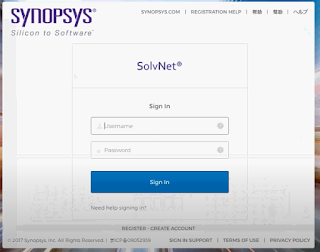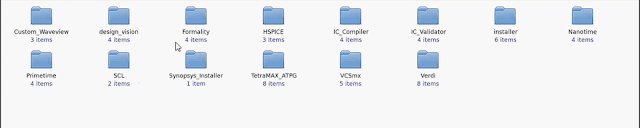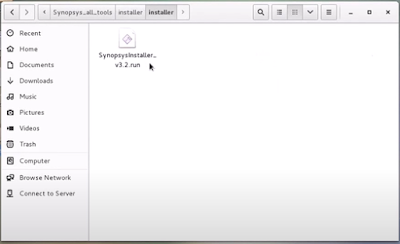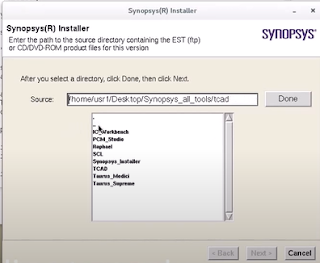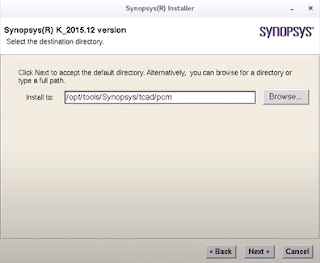Most of the EDA tools used in the VLSI Industry are designed for use in UNIX operating system. These tools must require licenses to work which can be purchased from EDA Companies or a company that is authorized for sales and supports. Synopsys tools can be purchased either from www.synopsys.com or from authorized sales and support partner www.eigen.in (in India).
Once you buy the tools, they provide login credentials on their website. Using the login credential the licenses and tools can be downloaded to your local machine/server. We can also update the licenses whenever it gets expired and we can also download the latest release of any tools from the website using the login credential. For Synopsys tools, we need to login into their official website https://solvnet.synopsys.com to download the tools and licenses.
Generally, EDA companies provide support to install the tools and help in case of any issue, but it's better to know the installation process of tools and basic debugging to manage the tools in our own hands. The following section is going to describe how to download and install the Synopsys tools in your local machine/server.
Step-1: Download the synopsys installer, SCL and tools setup files
Go to https://solvnet.synopsys.com and login with your login credentials.
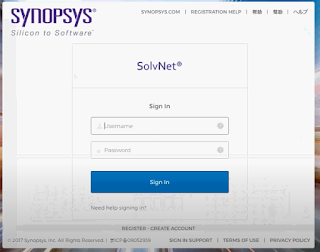 |
| Solvenet Login |
After login, you need to download:- Synopsys Installer (An application which provinde nice gui interface to install the tools)
- SCL (Synopsys Common Licensing)
- All the EDA tools which you have license and want to install.
- Synopsys license (Incase it is not set already)
Step-2: Launch the synopsys installer GUI
Step-2.1: Open the terminal with root prevelage and go to the directory where synopsys installer is downloaded.
Step-2.2: Provide the execute permission to the synopsysInstaller.
chmod 755 synopsysInstaller_V3.2.run
Step-2.3: Run the following commands to unpack the installer ( -d switch is for creating a directory)
./synopsysInstaller_V3.2.run -d installer
Step-2.4: Go to installer directory created in above step and if you see the contents, it will look like.
cd installer
ls installer
Step-2.5: Now we have to launch the installer in GUI mode by following command.
./installer -gui
Step-3: Provide the source location (installation setup directory) and destination location (directory where you want to install the tool)
Step-3.1: After above step a GUI will be opened up. Now when we click to start, it will ask to site ID which is provided by synopsys when you purchase the tool.
Step-3.2: Next we need to provide the source location where the tools is kept which we want to install.
Step-3.3: Next we need to provide the destination location where we want to install the tool.
Step-3.4: Next we need to accept and proceed, after that installation will be started.
In the same way, we can install all the tools.Once we done with installation we need to configure the license and set a path of all the tools in form of a bashrc/cshrc file. That will be explained in seprate article.